Wacom Bamboo Pen & Touch Tablet CTH-470 Review
Wacom is renowned for quality graphics tablets has introduced a range of low priced tablets that use both a combined pressure sensitive Pen and Multi Touch pad using the same surface. This review is for the Wacom (3rd generation) Bamboo Pen & Touch CTH-470/K, from Harris Technology.
If you have never used a graphics tablet and pen and have struggled with a mouse to draw then now is a good time to migrate as the entry cost is very low. The bundled software is worth as much as the tablet on its own.
If you’re a professional then this compact tablet may be ideal for you to pack with your laptop computers.
What’s in the box?
-
1 x Bamboo Pen & Multi Touch Tablet.
-
1 x Bamboo Pressure Sensitive Pen.
-
3 x spare Nibs for the pen and nib extractor.
-
2 x CD’s Main driver Installer CD and Bundled Software CD
-
USB cable.
-
Quick Start Guide. Note: An Audio Visual Tutorial is available after installation.
-
A 66 page PDF user manual can be downloaded from Wacom this will happen the first time you click the ? on the Bamboo Dock settings window.
-
Bundled Software CD includes:
-
Adobe Photoshop Elements 8 (Win/Mac)
-
Ink-Squared Deluxe (Win)
-
Bamboo Scribe (Win/Mac Evaluation version aggregate of 30 days use).
-
Evernote as a free download not on CD (Win/Mac).
Installation
Installation is straight forward an active Internet connection is required. Plug in the USB cable to the Tablet & PC or Mac computers then load the CD into drive.
Click the Start or Bamboo Icon on Mac, the Bamboo Driver will download and Bamboo Dock will be installed.
As with most products later versions of the Bamboo applications may be available and this was the case on my Windows 7 PC & iMac computers. The Bamboo ‘Hello’ will check and download the latest released drivers and then the Bamboo Dock will start. The Dock contains a number of applications and as you try to start each, a check is made for latest version and will be automatically downloaded and installed.
An excellent Audio Visual Tutorial is available in the Bamboo Dock I would strongly suggest that you run this first. The Tutorial is very comprehensive and interactive and you get to partake with the Bamboo Pen & Touch Pad.
Windows Version Of the Bamboo Dock
The Bamboo Pen & Multi Touch Tablet
The Tablet
Light weight and thin and can be setup for right or left hand use. Four user customisable ‘Express Keys’ are aligned on the side of the tablet. it has a paper like surface and 16:10 aspect ratio.
Four corner markers on the tablet surface represent the actual four corners of your computer screen when in drawing mode with 2540 dpi resolution.
The size of the active area is 147 x 92 (mm) both for the Pen and the Touch.
The Tablet dimensions are 278 x 176 x 9.8 (mm).
Connected by USB cable or an optional Wireless kit with battery can be purchased for around $45. This is fitted inside the tablet by removing a slide panel on the base. A storage compartment can be accessed in the same area on the side of the tablet and is used to store the PC wireless dongle when in transit.
The USB cable is used to charge the wireless battery but must be disconnected for the wireless to work.
Panel removed showing the optional wireless kit bay.
The Pen
Is double ended with the drawing Nib and Eraser on top. Most applications I have tried you can select an eraser so there is no need to turn the pen over. The Pen has two buttons as a rocker switch near the nib. These buttons can be customised, they default to, top = right click, bottom = Pan/Scroll. The bamboo ‘settings’ provide a very comprehensive range of options for Pen, Touch or Tablet.
I found the pen to be rather to thick and the buttons to far from the nib for my comfort. However the more I used it the more user friendly it became.
The pressure sensitive nib has a resolution of 1024 levels. On most drawing applications this will vary the thickness of the lines you draw as you apply more pressure the line thickens.
The pen can be stored in the cloth holder tab on the side of the tablet for transportation.
Multi Touch Pad
Much like a track pad on a laptop it simulates the movement of your mouse by dragging your finger and or tapping of your fingers simulates mouse buttons. A number of ‘Gestures’ are available when using up to four fingers or your thumb. Support of Right and Left click, Scroll, Zoom, Rotate, Drag, Swipe left & right to Navigate and more. Some are not supported on the Mac and may vary depending on Mac OS version.
I found the pad useful when the mouse had been moved out of the way. I still prefer a mouse. Its a matter of practice to learn the ‘Gestures’.
I have a Touch mouse and Touch Pad on my iMac and these still worked ok with the tablet connected.
Bamboo Dock Application
The Bamboo Dock lays out a number of Icons each used to launch an application. You can add more Icons for other Windows or Mac applications.
A + icon on the top panel of the dock will bring up a new window when clicked. This gives you a selection of mini applications you can ‘Install’ currently around 27 application are available on Win and Mac.
A gearwheel icon will bring up a window with a number of Bamboo Settings.
Bamboo Dock showing ‘My Dock’
Bundled Applications CD
The applications provided are very good. I was disappointed that the ‘Bamboo scribe 3.0’ when installing (Win & Mac) and yes I read the Licence it reported it was an ‘Evaluation Version’ with an aggregate of 30 days use.
Bamboo Scribe 3.0
This application provides the ability to enter your own personal handwriting, it will convert to text or symbols. I did try this and using the Pen & Tablet it worked allowing for my atrocious handwriting very well. It does need training and I found it quicker to type. I am not sure what happens after the 30 days use runs out, but I would probably never use it anyway. Sometimes after using this sort of application a use will spring to mind. Vision Objects ‘MyScribe Notes’ produces this version for the Bamboo Pen and Touch but I could find no information on the Vision Objects website or in the Bamboo scribe help file regarding purchase of a licence.
Ink Squared Deluxe
Only provided for Windows PC.
Ink Squared Deluxe is a simple application that will let you write/sketch/draw in “ink” anywhere on your PC screen. With easy switching windows it includes a whiteboard ideal for situations such as meetings or teaching. Screens can be saved or erased. Sometimes the simple applications are the best. I found this application very useful.
Adobe Photoshop Elements 8
Provides powerful photo editing plus image organising and sharing. The user interface is a lot easier to use than the professional Adobe Photoshop. Many additional free plugins, filters and brushes can be found on the Internet.
At time of writing this review Adobe Photoshop Elements is up to version 10. I personally use version 9 and used 8 before that. Each version adds a few more features but most of the added can be simulated using multiple actions. As I already had version 9 installed I just installed 8 on my old Windows XP PC to make sure it was a full unrestricted version (yes), a licence key is provided. The installation proceeded without issue. I remember paying around $130 for Elements 8, considering the Bamboo Pen & Touch is not far from this price, indicated the excellent value of the whole package hardware and bundled software.
Evernote
Evernote lets you capture anything you may wish to access while away from your computer, the free version can be downloaded. You will need to set up a free account at Evernote. The application will install to the Bamboo Dock. Storage of your notes, pictures, PDF and other files are stored on a remote server at Evernote. They can be accessed by any mobile device.
Conclusions
The Wacom Bamboo Pen and Multi Touch Tablet CTH-470/k is now one of my most popular tools.
If you have never used a Tablet before then this is an excellent starter package for the price. The quality of the hardware and the many additional free applications you can add to the Bamboo Dock give you a real chance of becoming an expert. There are many free drawing or art applications available to get you into graphical design or budding artist.
A big plus for me was the 16:10 active area and corner marks to match my wide 16:10 monitor screen. This made it very easy to find the cursor on the screen and provides linear movement.
The USB cable was too short for my PC as the connectors are at the top of a tower system. Likewise the iMac with the connectors at the rear. The cable was very stiff. I would have preferred a 2 meter cable this can be easily fixed by purchase of a standard USB A to B cable. I will now be tempted to purchase the Wireless Adaptor & Battery Kit.
After some use as I am right handed I had set the tablet for right hand use. The USB cable kept getting in the way and I was catching the Express Keys. So I tried switching to left had use and this solved my problems. I have been using the tablet to the right of my keyboard as I was typing this review and had limited desk space.
I would prefer the express Keys to be of a lighter colour as they are difficult to see unless the tablet is well lit and located directly in front of you. As I am using it out of sight I have to turn my head to find the keys.
Update February 2014 :-
This reviewed Wacom Bamboo Touch and Pen may have been superseded since this review was first published Wacom have many other models suitable for home users to professionals. Also some of the Samsung ‘Galaxy Note’ Tablets & Phones, include the Wacom technology in the screen and come with a Graphics Pen. The 10.1″ tablets give a work area of 8.5 inches x 5.25 inches (210 mm x 130 mm) much larger than this reviewed product.
I have not included actual prices as these may change during the life of this review.
Review by Tony Wakefield (Oldtimer)



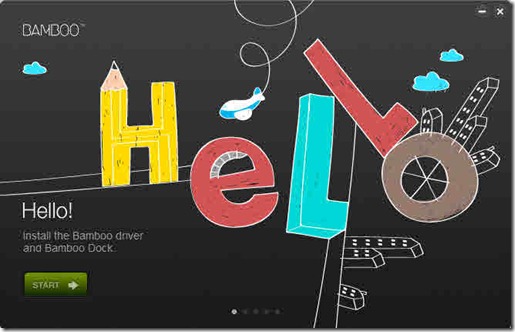
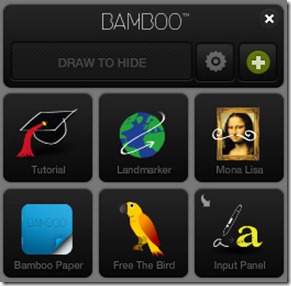

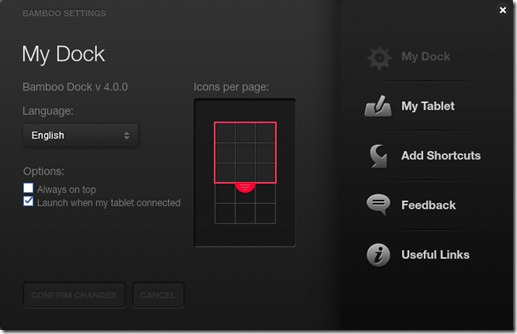
This is a pretty neat “toy.” I’m actually thinking about getting one today. Just wondering if it’s gonna work with Skitch, too. Thanks for sharing this. 🙂
Hi V,
I have just installed the free version of ‘Skitch’ on my Windows 7 PC and it works fine with the ‘Wacom Bamboo Pen & Touch’. The draw function with the pen is not pressure sensitive using ‘Skitch’ so the width of the line is constant. This is due to the limitations of ‘Skitch’
All is not lost though as the Bamboo Dock Tablet software supplied with the tablet has many mini programs/functions and can draw on pictures and these will respond to pen pressure to vary line widths.
Check out ‘You Tube’ and search for ‘Bamboo Dock’ many video’s of it’s features.
I would suggest that you will be very pleased with what you can do with this tablet and the supplied software. I personally use ‘SnagIt’ for screen capture.
Regards OldTimer
I’d really like to get some expert views on the Wacom CINTIQ Pen Display Graphics Monitor,
I’ve had it on my to buy list for some time, and I’m
really looking to purchase it in the next few days!
Thanks for a great review! Wacom DOES make quality products But is pretty expensive, Personally I use XP-Pen Star G960S Plus https://www.xp-pen.com/product/574.html . It costs cheaper than Wacom Bamboo pen and touch tablet , but has great 9x 6″ working area.. Some cool features like pen eraser and tilt is also supported, It’s cheaper and just as good . I make the XP-PEN work with Clip Studio Paint and Affinity designer . it’s works pretty well.
Webmasters comment:-
The original review was a paid review by a large retailer and the product was supplied. This has long expired so I have no issue adding this comment. The link provided does take you to the manufacturers site with plenty of information. Looks good.